Orchestrator - Connecting to Exchange Online Using the Exchange Admin Integration Pack
So using Orchestrator with O365 is pretty straight forward. First thing to do is set up the credentials and test them using a simple runbook.
Lets import the Exchange Admin Integration Pack from Microsoft and then we can set the credentials. The fields are as follows with the values you'll need:
Exchange Server Host: outlook.office365.com
Exchange Server Port: 443
Exchange PowerShell Application: powershell
Exchange User Name: <user>@<tenant>.com (example is: beauh@contoso.com)
Exchange Password: <your password for the user>
Use SSL: True
Authentication Mode: Basic
Skip CA Check: False
Skip Revocation Check: False
Exchange Environment: Online
Allow Redirection: True
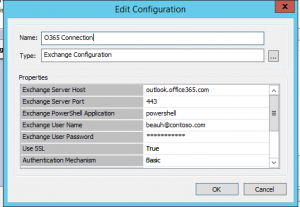
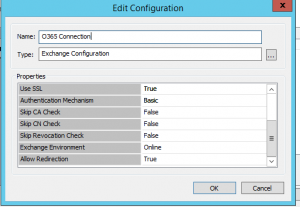
To test this, create a test Runbook with three tasks (Initialize Data->Get Mailbox->Append Line)
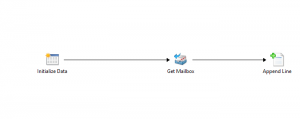
Steps:
Configure the connection of your Exchange Admin Integration Pack with info based off the example above 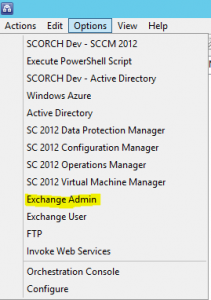
Configure the Get Mailbox Task as follows:
Select the connection we created on the properties tab 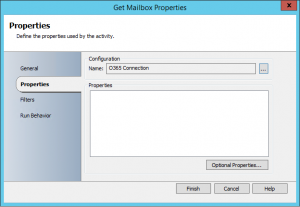
Change to the filters tab, click add, and then select, "Alias," from the dropdown box. 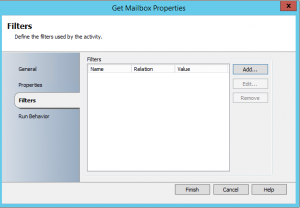
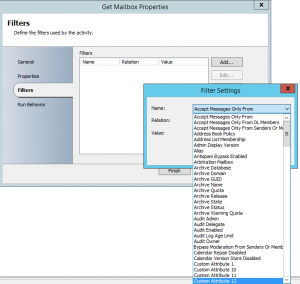
Relation stays as, "equals," and under value put in an alias that you know exists in Exchange Online
(NOTE: If you leave the Alias field blank it will pull ALL your O365 users) 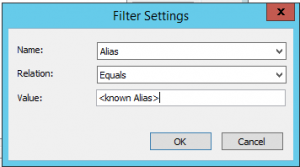
Configure Append line for a local file and under text, subscribe to published data and select a mailbox value that you know exists. 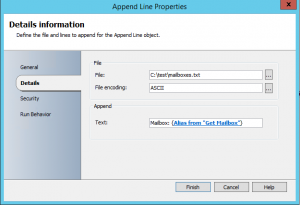
Run the task. If it succeeds you know you have connected and your append file should show the output of what you selected.
Let me know how it goes!
Beau.