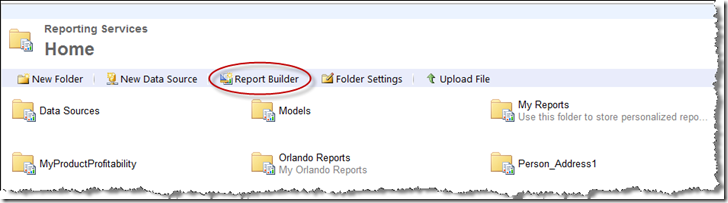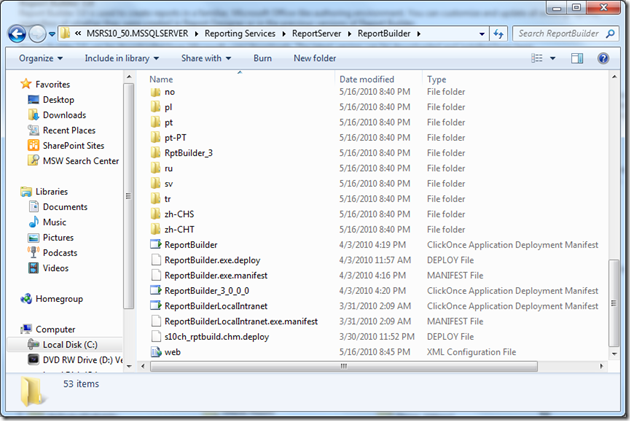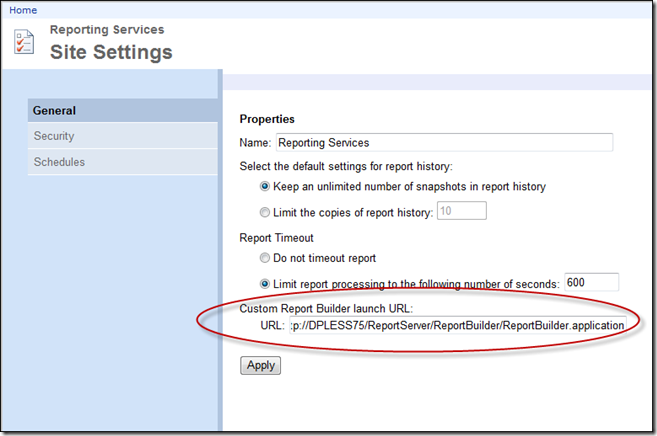Launching Report Builder 1.0 in Reporting Services - SQL Server 2008 R2
By David Pless - dpless@microsoft.com
In this article we are covering how to change the path of the Report Builder link in Report Manager, how to launch Report Builder via a url, and why it might be attractive to customize how Report Builder is launched.
Report Builder 3.0
Report Builder 3.0 is used to create reports in a familiar, Microsoft Office-like authoring environment. You can customize and update all existing reports, regardless of whether they were created in Report Designer or in the previous versions of Report Builder.
Report Builder 3.0 can be downloaded from Microsoft.com/downloads. The latest version can be downloaded and installed from here:
Report Builder 3.0 is a great addition to the Reporting Services suite. It is a very powerful application where you can do nearly everything you can do in Business Intelligence Development Studio (BIDS). Report Builder 3.0 now has the ability to leverage Report Parts which can speed report development and make it easier to update parts of reports, such as company logos, that are shared between several reports. Additionally, the process of deploying reports is streamlined as you simply “save” the reports to the Report Server directly from the application. However, this may not be an application you as the DBA want to be installed and launched from Report Manager. In your environment you might choose to have the previous version of Report Builder 1.0 launched from the ‘Report Builder’ link.
Report Builder 1.0
Is a report designer application that was launched from Report Manager. It was released with SQL Server 2005 and allowed report developers to build reports off of report models. Report Builder 1.0 does not have all the bells and whistles that Report Builder 3.0 has, though, Report Builder 1.0’s limitations could be considered a strength in some environments. Report Builder 1.0 would only allow the report developer to build reports against report models. Report models are very tightly controlled similar to using a SQL Server view or stored procedure and do not allow the report developer to freely access and directly query tables or directly write T-SQL statements against the data source.
Additionally, Report Builder 1.0 is a simpler application that has far fewer of the capabilities and complexities of the latest version.
This could be seen as a strength.
Note: Report models require a data source and a data source view. You can create a Report model using the Report Model Wizard in Business Intelligence Development Studio (BIDS). More can be read about Report Models from here: msdn.microsoft.com/en-us/library/ms159754(SQL.100).aspx
To launch Report Builder from Report Manager you would simply click the Report Builder ClickOnce link at the menu bar in Report Manager as seen below, by default this will launch Report Builder 3.0.
The ClickOnce application has its path in the SQL Server program files ../Reporting Services/ReportServer/ReportBuilder directory. As seen below, the ClickOnce Application Deployment Manifest files are located in the ReportBuilder directory for both Report Builder 1.0 and Report Builder 3.0.
Launching Report Builder from a URL
By looking at the directory above you can launch Report Builder from a url by using the following paths:
Launch Report Builder 3.0
<servername>/ReportServer/ReportBuilder/ReportBuilder_3_0_0_0.application
Launch Report Builder 1.0
/ReportServer/ReportBuilder/ReportBuilder.application"><servername>/ReportServer/ReportBuilder/ReportBuilder.application
By following the Report Builder ClickOnce Manifest file with .application in Internet Explorer, you can launch this particular version of Report Builder. Double clicking the ReportBuilder_3_0_0_0 file should attempt to install the Report Builder application locally.
Customizing Report Manager to launch Report Builder 1.0
To change the Report Manager path to Report Builder. Go into the site settings at the top right corner of Report Manager and adjust the path in the ‘Custom Report Builder launch URL:’ as shown in the image below.
References
Starting Report Builder 1.0
msdn.microsoft.com/en-us/library/ms345245.aspx
Configuring Report Server URLs
msdn.microsoft.com/en-us/library/ms159261.aspx
David Pless , Senior Premier Field Engineer
blogs.msdn.com/dpless/