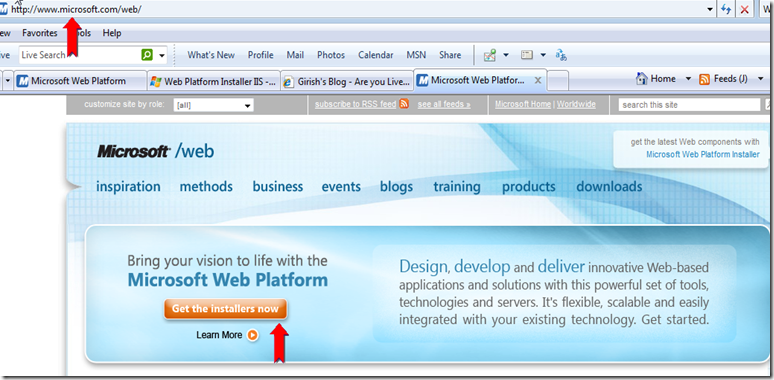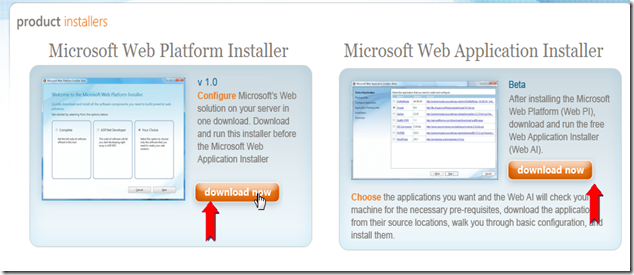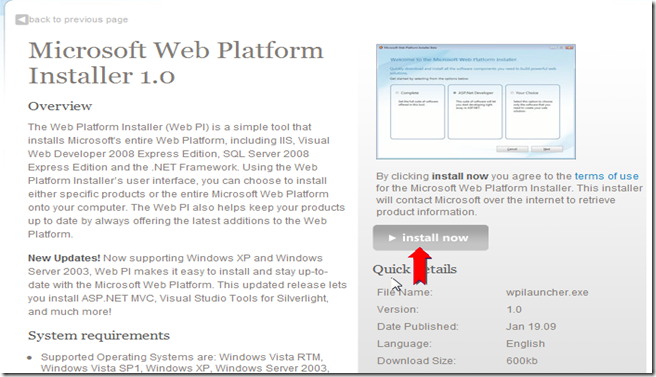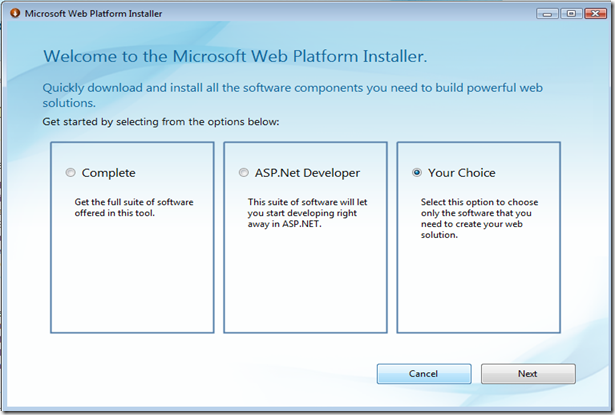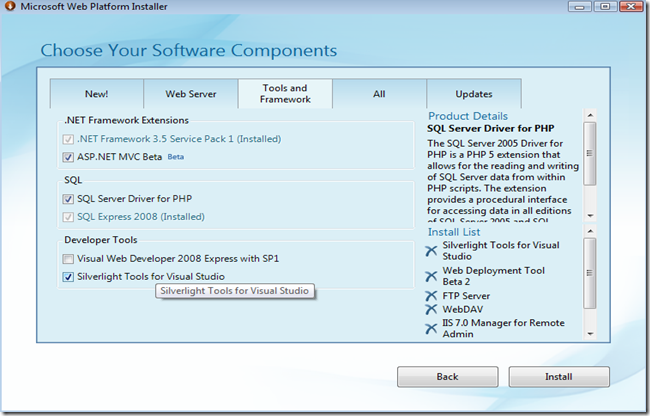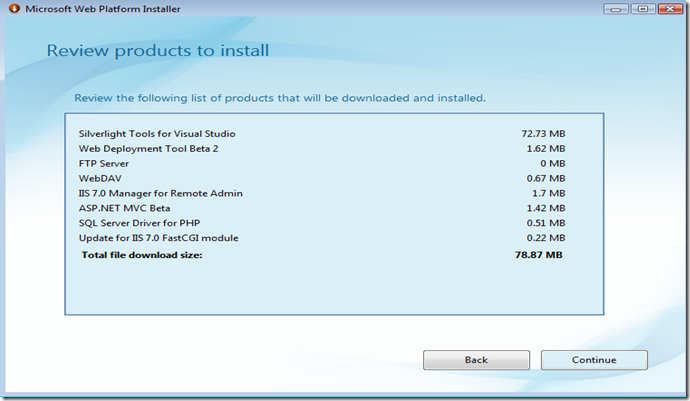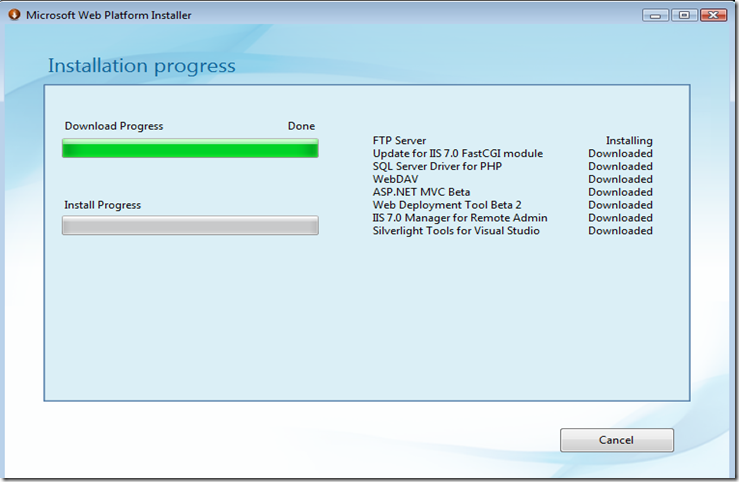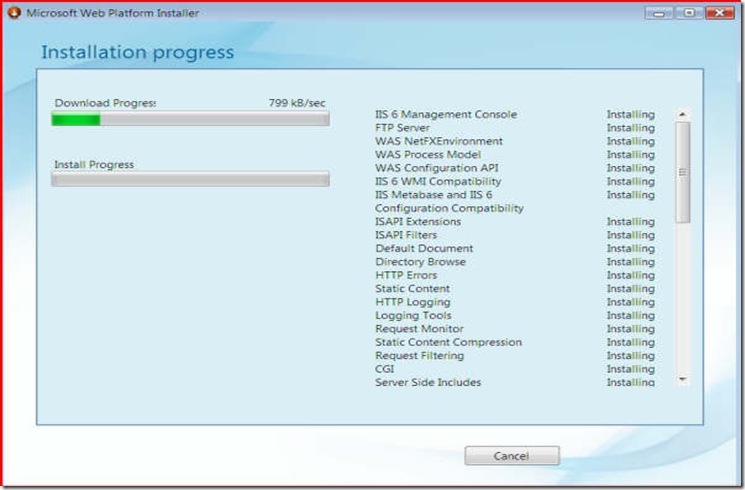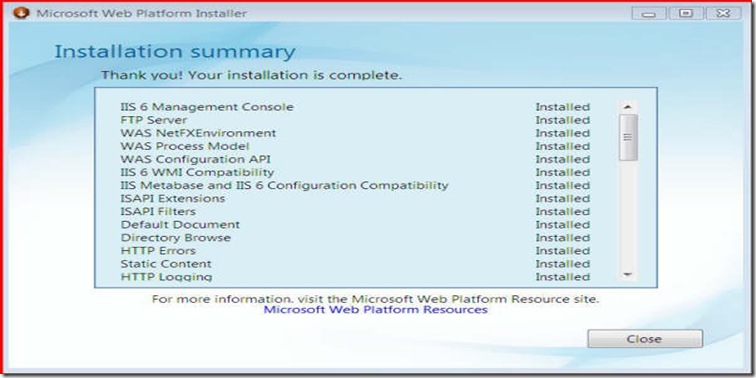Walkthrough of using the Web Platform Installer
With the release of Web Platform Installer it is very easy to install various software components that go together to make up the Web components on the Microsoft platform. Now what's the big deal about this. It is a big deal because earlier installing all of the components and getting it right the first time was almost like a sleight of hand. Now it has been made much easier as you can see below. Some of the interesting ones are the FastCGI module for IIS and the SQL driver for PHP.
1. Go to www.microsoft.com/web
Choose the first one on the left. After you install the basic platform then you can for installing the apps.
Click on Install as shown below:
Click Run on the corresponding pop-up dialog box.
Choose depending on your particular situation. The screens below are merely indicative. Your choices will vary depending on what you want.
Review your choices. Again these will be specific to each individual and yours might vary.
Click Continue and the auto installer then takes over.
Depending on your choices and what components were present and absent, the install figures out the list to install and finishes the process.
And that's it - the thing’s that you choose have now been installed.
del.icio.us Tags: Web Platform Installer IIS