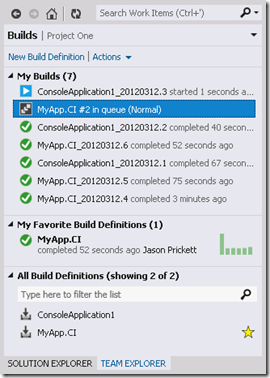TFS11 Beta - The Builds Page
A picture is worth a thousand words…
We will skip talking about the toolbar and the page title area, since I mentioned those in my last post.
The Builds page has 3 sections:
- My Builds
- My Favorite Build Definitions
- All Build Definitions
It is also bound to the Team Project. In other words, you can’t really do anything on this page without first connecting to a team project.
My Builds Section
In this section you see a list of queued, in progress, or completed builds that were triggered directly by you or perhaps by your check-in. You can right click and do all the usual actions with the build. You can also double click it to open it. Opening a build will take you to the Build Details View that you are familiar with. Aside: you can open queued builds now in Dev11, too.
My Favorite Build Definitions Section
In this section you can drag and drop a build definition from the “All Build Definitions” section to get more data about that definition. This allows you to focus on the few definitions that you probably care about.
You may notice the graph that shows the last 9 completed builds. You can click on the bar to go straight to that build or simply hover to get some brief details. We also show the status of the latest build to start (this is a quick indication if something is wrong with that build).
Right clicking here gives you the normal build definition operations. Double clicking will open the Build Explorer tool window. (Yes it’s still around, although you shouldn’t need it nearly as much.)
Note: Favorites are stored on the server. So, when you log in to a different machine or go to web access, your favorites will still be there :)
All Build Definitions Section
There’s really nothing special about this section. It is simply a list of all the definitions for this team project. However, we did make it a little easier to find the definition that you are looking for by providing a search bar. As you type, it filters the list. Clearing the text will show everything again.
Note: we only show a limited number of definitions here by default. If your filter isn’t specific enough, you may end up with a truncated list. However, if that happens and you really want to see everything, you can click a link that appears at the bottom that will show everything.
The gold star is simply a visual cue that the definition is already marked as a favorite.
FAQs
The builds page auto refreshes every 30 seconds or so. An auto refresh is not as destructive as a normal refresh (i.e you may still want to manually refresh the page). This is turned off if the page is not the current page.
The builds page will be refreshed every time the page is navigated to. (i.e. we don’t cache any of the information)
This links at the top of the page allow you to create a new definition, go to Build Explorer, manage controllers, manage qualities, or change build security.
You can hover over the builds or the definitions to get a detailed tooltip that contains additional information about the item.
Happy building!