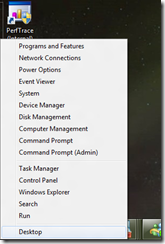Getting started with Windows 8 Consumer Preview
On Wednesday, Microsoft launched the Windows 8 Consumer Preview. So where do you start?
- Download and install the following:
- Learn from the following sites:
- Subscribe to the following blogs
- Discuss with other developers at the forum!
Now that you have the basics to get started. Here are two tips & trick I've picked up on using Windows 8 that I love.
- The Developer Start Menu
“Right Click” on the bottom right of your desktop and you get the “Developer Start menu” (At least that’s what I call it…). Here you have my favourite menu items like “Run” and “Command Prompt”.
- Windows 8 Keyboard Shortcuts
Someone on my team recently compiled this handy little table for all of you keyboard-addicts out there:
Key |
Action |
Win key+spacebar |
Switch input language and keyboard layout |
Win key+O |
Locks device orientation |
Win key+ , |
Temporarily peeks at the desktop |
Win key+V |
Cycles through toasts |
Win key+Shift+V |
Cycles through toasts in reverse order |
Win key+Enter |
Launches Narrator |
Win key+PgUp |
Moves Start Screen or application to the monitor on the left |
Win key+PgDown |
Moves Start Screen or application to the monitor on the right |
Win key+Shift+. |
Moves the gutter to the left (snaps an application) |
Win key+ . |
Moves the gutter to the right (snaps an application) |
Win key+ C |
Opens Charms bar |
Win key+I |
Opens Settings charm |
Win key+K |
Opens Connect charm |
Win key+H |
Opens Share charm |
Win key+Q |
Opens Search pane |
Win key+W |
Opens Settings Search app |
Win key+F |
Opens File Search app |
Win key+Tab |
Cycles through apps |
Win key+Shift+Tab |
Cycles through apps in reverse order |
Win key+Ctrl+Tab |
Cycles through apps and snaps them as they are cycled |
Win key+Z |
Opens App Bar |
Win key+ / |
Initiates input method editor (IME) reconversion |
Win key+J |
Swaps foreground between the snapped and filled apps |