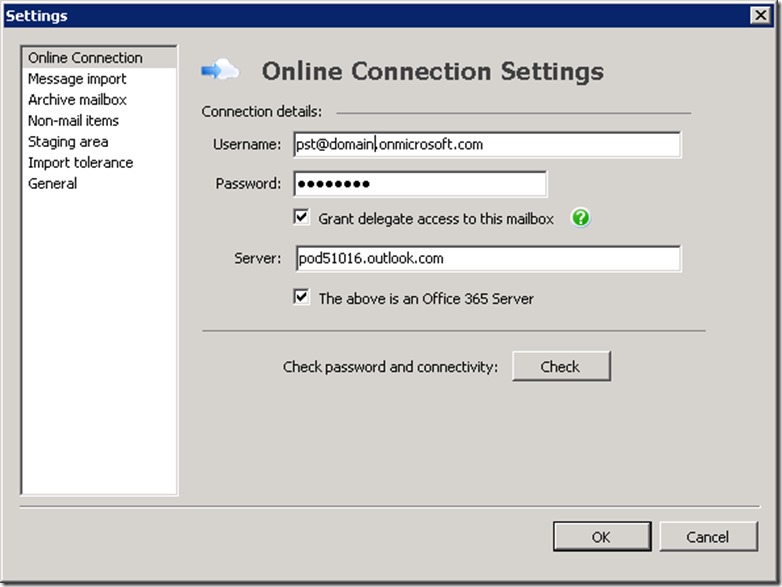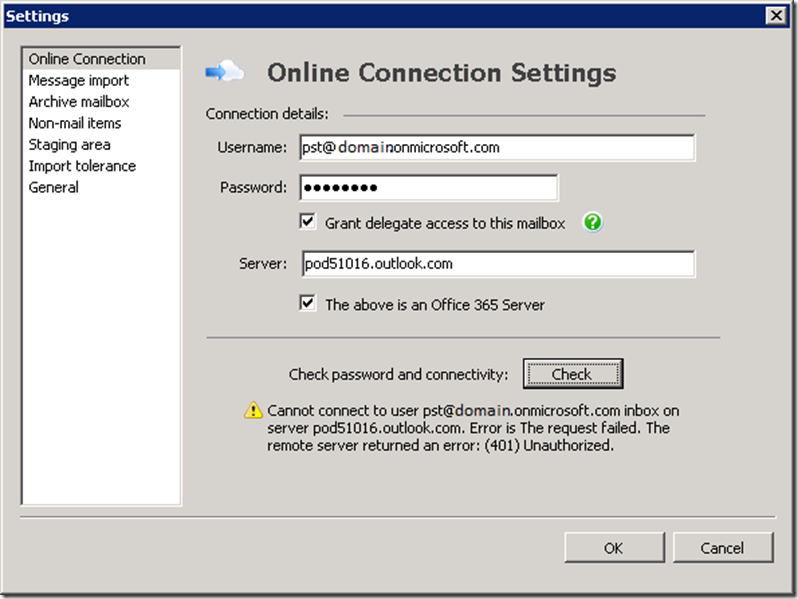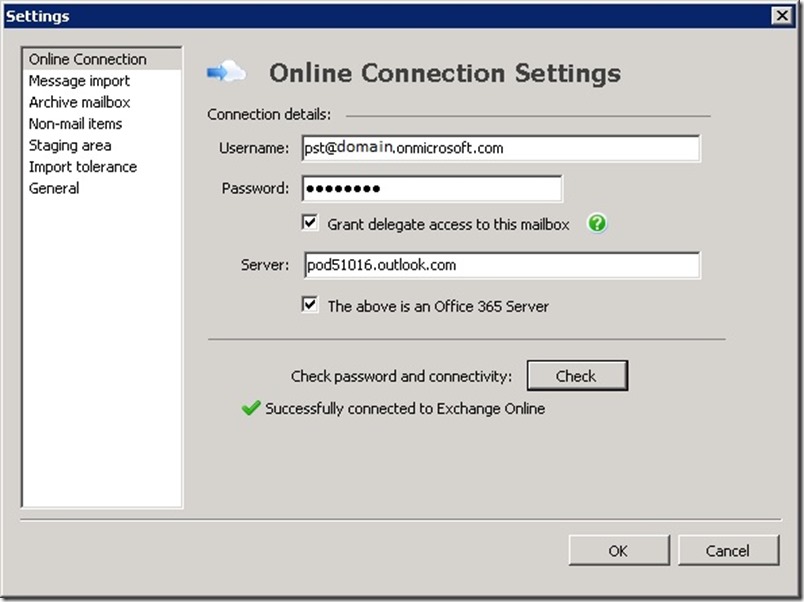PST Capture Tool Error 401 with Office 365
This blog post will focus only on specific problem when using Microsoft Exchange PST Capture Tool with Office 365.
So if you need more information about PST Capture Tool, check the following URLs:
- Download the PST Capture Tool: https://www.microsoft.com/en-us/download/details.aspx?displaylang=en&id=28767
- PST Capture Tool Documentation: https://technet.microsoft.com/en-us/library/hh781036
As a quick review on how to configure PST Capture Tool with Office 365, you will need first to configure:
- PST Search: and select the computers where you will search for PSTs: https://technet.microsoft.com/en-us/library/hh781034
- Create Import List: contains the list of PSTs to be imported to the cloud.
- Then configure the tool settings for Office 365 as the following snapshot:
As the above snapshot, you will need to enter:
1. User Name: this account should be Global Administrator on your tenant. (In this article the tenant will be domain.onmicrosoft.com).
2. Select: Grant delegate access to this mailbox.
3. Enter the server name: you can get the server name for your account from OWA:
a. Click options, then see all options
b. Under “My Accounts” click on “Settings for POP, IMAP, and SMTP access... “
4. Select: The above is an Office 365 Server.
Then click check to check password and connectivity. And you will receive the following error:
Cannot connect to user pst@domain.onmicrosoft.com inbox on server servername. Error is request failed. The remote server returned an error: (401) Unauthorized.
The following snapshot shows the error:
Very clear!! ![]() , this error will happen if you didn’t logon with this account on Outlook before. So the simple solution will be:
, this error will happen if you didn’t logon with this account on Outlook before. So the simple solution will be:
- As the tool prerequisites, you should have Outlook installed on the same server.
- Configure Outlook profile for the user you are using in the tool (pst@domain.onmicrosoft.com).
- Open Outlook and logon to the account.
Go back to the PST Capture Tools, click Check and voila:
As you can see in the above snapshot you are successfully connected to Exchange Online. Now you can continue the steps to upload the PST to the cloud.