Creating test plan in Microsoft Test Manager 2010
This is Syed Aslam Basha here from Information security and risk management team.
In this blog I will show “Creating test plan in Microsoft Test Manager (MTM) 2010.
- Launch MTM from Start –> All Programs –>Microsoft Visual Studio 2010 – > Microsoft Test Manager 2010
- Click on Add server

- Enter the team foundation server name or URL and click on add
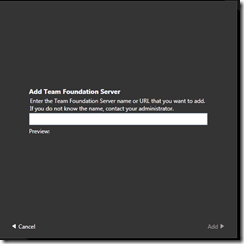
- Select a node and expand, select the team project and click on connect now
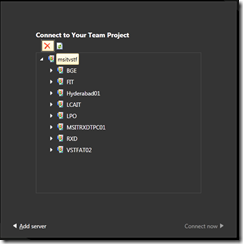
- If you have already created a plan select a test plan or click on add button to create a test plan
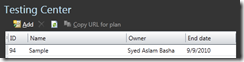
- Enter the plan name and click on add
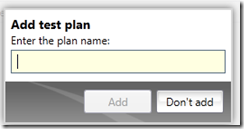
- Select the test plan and click on select plan
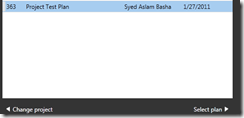
- It shows the plan with default configuration settings as
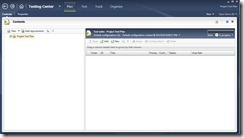
- Click on the organize tab
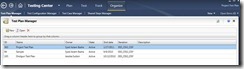
- Select test plan manager
- The screen shows the test plans created.
- You can create new test plan by clicking on new button.
- You can open the existing test plan by selecting the test plan and clicking on open button.
- You can delete the test plan by selecting the test plan and clicking on delete button.
- Select the test plan and click on open
- The test plan with default settings is shown. You can add/update name, description, state, start and end date, area path and iteration path. I will be covering run settings in the next blog post.
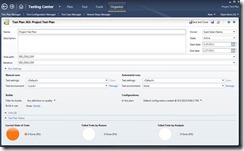
- Syed Aslam Basha ( syedab@microsoft.com )
Microsoft Information Security Tools (IST) Team
Test Lead
---------------------------------------------------------
Please leave a comment if the blog post has helped you.