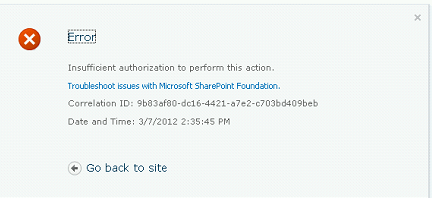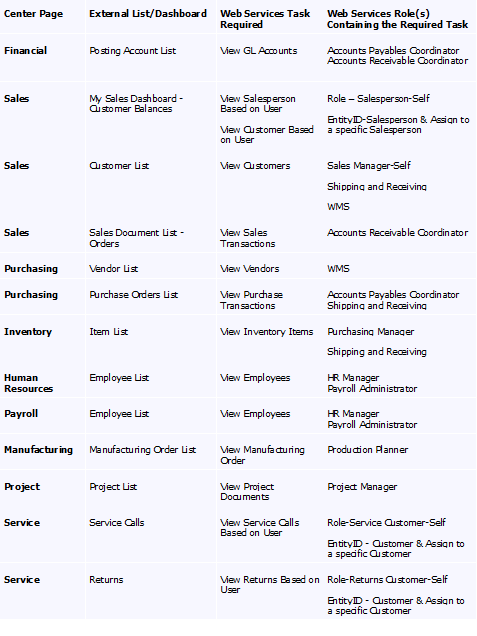Security Configuration for Business Portal Dashboards and External Lists
Business Portal for Microsoft Dynamics GP 2010 R2 has some dashboard and list pages that retrieve data using Microsoft Dynamics GP Web Services and Business Connectivity Services.
Dashboard and list pages bring together groupings of information to help people perform their jobs effectively.
While page security for dashboard pages works the same as for all other Business Portal pages, data security itself is handled through web services instead of through MBF.
If you attempt to access one of these dashboard or list pages within Business Portal you will see the following error if the user has not been set up appropriately in a web services role.
In order for users to view this dashboard or list data, you must assign them to web service roles using the Dynamics Security Console.
To add a new role assignment to a user for web services, complete the following steps:
1. Open the Dynamics Security Console. (On a computer where the console is installed, click Start > Administrative Tools > Dynamics Security Console.)
2. Select the Role Assignments node in the left pane of the Dynamics Security Console.
3. In the Action menu, click Add. The Add Role Assignments window will appear.
4. In the Role list, select the role that you want to assign users or groups to.
5. Click the Add Windows Users
6. Select whether the access applies to all companies. If you choose Select Individual Companies, mark the appropriate companies in the list.
7. Click OK to save the new role assignment.
Here is a chart that helps to outline the Business Portal 5.1 External Lists and Dashboard Web Services and the corresponding tasks that are required and the web service roles that contain the required task:
Enjoy!
Sarah