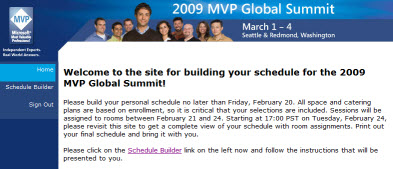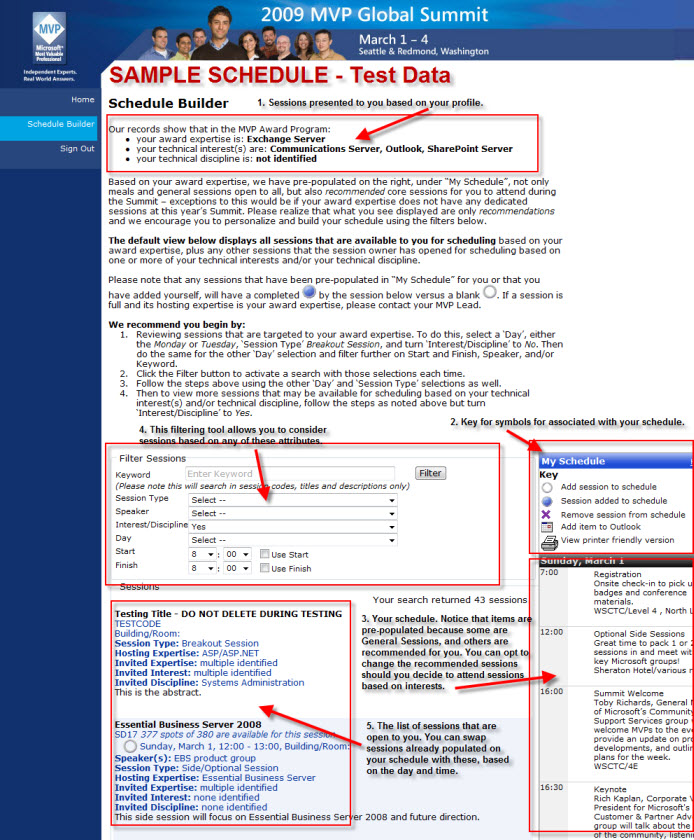How To Use the Schedule Builder
The Schedule Builder is the tool to use to enroll in sessions and build a custom schedule based on your Technical Expertise and your Technical Interests. |
|
Session enrollment ends on February 20, 2009 |
When you first log into the Schedule Builder tool, you'll first see the opening screen that provides overall insructions.
After clicking on the Schedule Builder link, you'll be taken to the main Schedule Builder page. |
|
Type an expertise keyword into the text box for quick and easy filtering for those sessions which are specifically targeted to your award expertise Set the Session Type filter to "Breakout Session" to filter out the product group dinner and optional sessions. This will give you all of the sessions targeted at your core area of expertise that you can consider first and then build the rest of your schedule around. Review and select each topic (paying close attention to the time slot) to start building out your schedule. Then you can remove the expertise keyword filter (or filter based on other specific terms or criteria) to find the additional sessions available to you which align to your technical interest. It gets really interesting here because you can choose to attend anything that appears on the list of sessions. |
Now that you've built your schedule, plan on returning to the Schedule Builder on February 24th after 17:00 PST. At that time, all the rooms will have been assigned to the sessions. That's when you can use the Outlook option to add them to your calendar and print a final version of your schedule. |