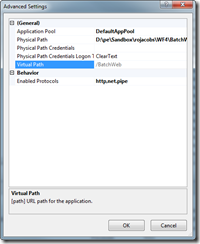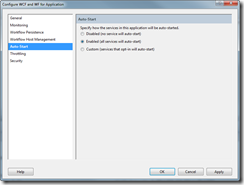How to make the WF4 Batch Worker Autostart
Today on endpoint.tv I showed how to create a workflow service that can do background work on a scheduled basis (The sample code is posted here). In the example I showed a web UI that allows you to start the job by clicking on a submit button.
Somebody asked me if there was a way to do this without a human starting the process. They wanted the system to automatically start the process whenever the app started up.
Yes there is a way and here is how you can do it. I decided to add some settings to web.config that would allow you to create an auto start counter.
Add the following to web.config
<configuration>
<appSettings>
<!-- The following will cause a batch process to start counting when the app auto-starts. -->
<!-- The format is (count to)|(delay)-->
<add key="AutoCount" value="1000|10"/>
</appSettings>
Add the following code to the Global.asax.cs file in the Application_Start method
private void Application_Start(object sender, EventArgs e)
{
// Code that runs on application startup
string autoCount = ConfigurationManager.AppSettings["AutoCount"];
if (string.IsNullOrWhiteSpace(autoCount)) return;
var values = autoCount.Split('|');
// Check for valid value
if (values.Length != 2)
return;
int count;
if (!Int32.TryParse(values[0], out count)) return;
int delay;
if (!Int32.TryParse(values[1], out delay)) return;
var request = new BatchRequest
{
CountTo = count,
Delay = TimeSpan.FromSeconds(delay),
StartAt = DateTime.Now
};
var proxy = new BatchWorkerClient(new NetNamedPipeBinding(), new EndpointAddress("net.pipe://localhost/BatchWeb/BatchWorker.xamlx"));
try
{
var response = proxy.SubmitJob(request);
proxy.Close();
}
catch
{
proxy.Abort();
throw;
}
}
Then using IIS manager do the following
Enable named pipes
- Right click on the BatchWeb site and select Manage Application / Advanced Settings
- Add net.pipe to the list of enabled protocols
Enable Auto-Start
- Right click on the BatchWeb site and select Manage WCF and WF Services
- On the Auto-Start tab set the app to auto start
Now when the system boots (or the app pool recycles) the system will start a counting job. You might want to include a way to check and see if the batch work is already in process before starting another one. My code always starts up a new one.